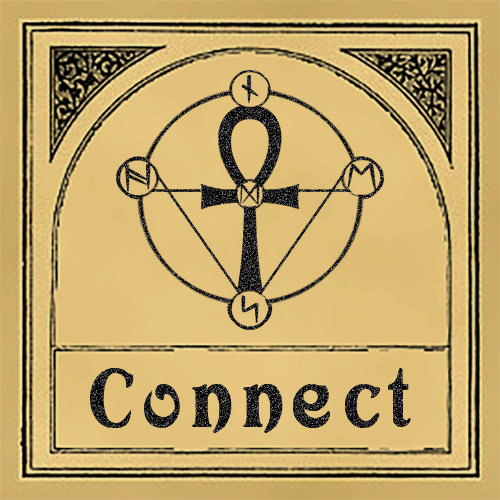
Everything you need to connect to our server and start playing.

Click here to download the UO Immortal Client.

Click here for a link to ClassicUO. This is an open source implementation of the Ultima Online Classic Client. This can be used with the custom client to connect to the game.
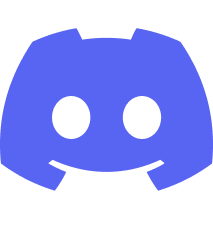
Click here for a link to Discord. This is a chat program used by players to communicate.
Click here for an invite to the Discord server. For more info, visit the Discord Server Wiki page.

Visit the How to Connect Wiki page or our forum to learn about ClassicUO plugins to assist your gameplay — Razor and ClassicAssist.
Step 1: Download and Unzip the UO Immortal Client
The first thing to do is download our custom Ultima Online client. A link to download a zipped copy of it is on the left. Unzip it anywhere you like (e.g., C:/Games/UO Immortal), but remember where you unzipped it. You will need the location in the next step.
You can also follow along with our step-by-step YouTube video:
https://www.youtube.com/watch?v=FksuOzU1JMU
Step 2: Download and Install ClassicUO
We recommend using ClassicUO to connect to the server and play the game. It has a more modern feeling interface with many options to customize your experience. Its download link is provided on the left.
Once installed, run ClassicUOLauncher.exe and create a profile for UO Immortal:
- Click the “Create your first profile!” button (or the gears icon if you already have a profile) to open the profile editor
- Click the “+ Add” button to make a new profile
- Enter a profile name like “UO Immortal”
- Enter the Server IP as login.uoimmortal.com
- Enter the Port as 2593
- Set the UO path to your UO Immortal folder. This is where you unzipped your client earlier
- Click “Save profile” and then the “BACK” button
Step 3: Use ClassicUO to Launch Client
After creating a profile for UO Immortal in the ClassicUO Launcher, select the profile name you created for UO Immortal in the drop down menu, then press play. Once the game client has launched and connected to our server, enter an account name and password to create an account. We recommend using a complex password and writing down your account information.
We are setup for humans as the only playable race. If you try to make something else you will end up with a hairless, very plain human.
Have fun and see you online.